Introduction:
Our personal and professional lives have been revolutionized by email communication, which provides efficiency and convenience. Without knowing the SMTP server address, it can be difficult to configure email clients or fix delivery problems. We will provide you with the knowledge and methods you need to locate the SMTP server address in this extensive guide. With this information, you may set up email clients correctly and solve any email delivery issues, assuring dependable and hassle-free communication.
Understanding SMTP:
The protocol in charge of moving and delivering email messages between servers is called SMTP (Simple Mail Transfer Protocol). When configuring email clients like Outlook, Thunderbird, or Apple Mail or troubleshooting email delivery issues, knowledge of the SMTP server address is essential. In the following sections, we will explore various methods and techniques to help you find the SMTP server address.
Methods to find SMTP Server address:
Check with your Email Service Provider:
Start by checking with your email service provider, as they usually provide documentation or support resources that offer guidance on locating the SMTP server address. Here’s how you can find it:
- Log in to your email account.
- Navigate to your account settings or options.
- Look for the SMTP server address in the outgoing mail SMTP settings.
Use Command Line or Terminal:
For those comfortable with the command line or terminal, querying the MX (Mail Exchanger) records can help find the SMTP server address. Follow these steps:
- Open the command prompt or terminal on your computer.
- Enter the command: nslookup -type=mx yourdomain.com (replace “yourdomain.com” with your email domain).
- Press Enter.
- The MX records for your email domain will be displayed, including the SMTP server address.
Research Online Resources:
Numerous reliable websites and tools offer information on SMTP server addresses. Here’s how you can find the SMTP server address online:
- Visit a website or tool that provides SMTP server address information.
- Enter your email domain or provider in the search field.
- The corresponding SMTP server address for your email domain or provider will be displayed.
Contact IT or System Administrator:
If you are part of an organization or have access to technical support, contacting the IT department or system administrator is a viable option. Follow these steps:
- Locate the contact information for the IT department or system administrator.
- Send an email or make a phone call requesting the SMTP server address.
- The IT department or system administrator will provide you with the required SMTP server address.
Use these instructions to locate your SMTP server address in your email client:
Apple Mail (macOS)
- Open the Apple Mail application on your macOS device.
- Click on “Mail” in the menu bar at the top of the screen and select “Preferences” from the drop-down menu.
- In the Preferences window that appears, click on the “Accounts” tab.
- Select the email account for which you want to find the SMTP server address from the list on the left-hand side.
- Under the “Account Information” tab, you will see a section labeled “Outgoing Mail Server (SMTP)”. Click on the drop-down menu next to it.
- From the drop-down menu, select the SMTP server for your email account.
- Once you have selected the SMTP server, you will see its details displayed on the right-hand side. The server address will be listed next to ” SMTP Server Name” or “Server Address”.
Outlook for Mac
- Open the Outlook application on your Mac.
- Click on the “Outlook” option in the menu bar at the top of the screen.
- From the drop-down menu, select “Preferences.”
- In the Preferences window, click on the “Accounts” tab.
- Select the email account for which you want to find the SMTP server address from the list on the left-hand side.
- Under the selected account, click on the “Advanced” tab.
- In the Advanced settings, you will see the “Outgoing server (SMTP)” section.
- The SMTP server address will be displayed in the “Server” field.
Outlook for Windows
- Open the Outlook application on your Windows computer.
- Click on the “File” tab in the upper-left corner of the Outlook window.
- From the drop-down menu, select “Account Settings” and then click on “Account Settings” again.
- In the Account Settings window, select the email account for which you want to find the SMTP address.
- Click on the “Change” button located above the list of email accounts.
- In the Change Account window, you will see the outgoing and incoming mail server settings.
- The SMTP server address will be listed in the “Outgoing mail server (SMTP)” field.
The SMTP server address may vary depending on your email provider. Typically, it is in the form of “smtp.yourdomain.com” or “mail.yourdomain.com.” If you are unsure about the SMTP server address, you can contact your email service provider or IT department for assistance.
Apple Mail (iOS)
- Open the “Settings” app on your iOS device.
- Scroll down and tap on “Mail” or “Mail, Contacts, Calendars”, depending on your iOS version.
- Select your email account from the list of accounts.
- Tap on your email account again.
- Under the “Outgoing Mail Server” section, you will find the SMTP server information.
- Tap on the SMTP server listed.
- Here, you will see the SMTP server address, username, and other settings related to outgoing mail.
Android email app
- Open the Email app on your Android device.
- Tap on the menu icon (usually represented by three horizontal lines) in the top-left corner of the screen.
- Scroll down and select “Settings” from the menu.
- Choose the email account for which you want to find the SMTP server address.
- Tap on the “Outgoing settings” or “Outgoing server” option.
- In the Outgoing Server Settings, you will find the SMTP server address listed along with other configuration options.
- The SMTP address may be labeled as “SMTP server,” “Outgoing server,” or “SMTP host.”
- Note down the SMTP server address displayed.
The specific steps and labels may vary slightly depending on the version of the Android Email app you are using or any customizations made by your device manufacturer. If you have trouble locating the SMTP server address, you can refer to the help documentation provided by your email service provider or contact their customer support for assistance.
Troubleshooting SMTP Server address issues:
While finding the SMTP server address can be challenging at times, encountering issues such as incorrect server settings or account permissions is not uncommon. Here are some troubleshooting tips and solutions to help you resolve such issues:
- Verify that you have the correct SMTP server settings, including port numbers, authentication, and encryption.
- Check your account permissions to ensure you have the necessary access to the SMTP server.
- Confirm that your email domain or provider is not blacklisted or blocked by the SMTP server.
Next Steps:
You now possess the skills needed to successfully identify the SMTP server address thanks to our in-depth guide. We want to arm you with the knowledge necessary to identify the SMTP server address for your email accounts by looking at several strategies and methods. It is essential to comprehend the SMTP server address for effective email client setting and email delivery issue troubleshooting. With the help of this tutorial, we hope to have improved and streamlined your email communication process.
If you are searching for a reliable email delivery service provider, we recommend considering Inboxroad. With Inboxroad, you can enjoy high-quality email delivery, industry-leading deliverability rates, advanced analytics, and excellent support. Sign up for a free account today and experience the difference firsthand.