What are Google Postmaster Tools?
Postmaster Tools is a free online tool provided by Google that provides marketers direct access to reputation, deliverability, security and performance diagnostics straight from Gmail about their email domains and IPs.
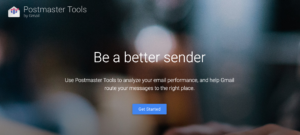
Getting access to Google Postmaster Tools
Postmaster Tools are domain based, and require you to add and verify you authenticated email domain to uniquely identify your email traffic and provide access to your email performance analytics.
To add and verify a new authenticated domain :
- Go to postmaster.google.com
- Login with a Gmail or GSuite email address that you wish to serve as the account to manage your Postmaster Tools data. Tip: If you have a team that may need access to Postmaster Tools data, it is recommended to create a new Gmail account just for Postmaster Tools where login credentials can be shared.
- On the bottom-right, click the “Add +” icon button
- In the box that pops up, enter your authentication domain and click “next”
- A unique verification TXT record will appear by default that must be added as a TXT record into your domain’s DNS to prove domain ownership. Example:
google-site-verification=w_lOQZcHsUMgFKZgHNOWkXHRaI5Lxx3pfj5hp6k5DT0 - Having trouble? Google offers an alternative way to verify your domain through generating a CNAME record that can be added to your DNS. Example below:
CNAME Label/Host: Filxcy77u2qt.example.email.com
CNAME Destination Target: gv-uz3i6apskt4nyr.dv.googlehosted.com - After adding your TXT or CNAME record, go back into Postmaster Tools and hover over the request domain and click the “More⋮” icon to the right of the domain.
- Click “verify” next to the domain.
- If you successfully added the correct verification record to your domain’s DNS, your new domain will be verified by Google and added into your Postmaster Tools account to begin collecting data. Postmaster Tools data will not populate retroactively and will only begin to be recorded from the date the domain is registered.
Note: To stay verified, do not remove the TXT or CNAME DNS record, even after the verification succeeds. (DNS changes may take some time and if we do not find the record immediately, we will check for it periodically.)
Sharing access to Google Postmaster Tools
As a delivery consultant, I always ask clients to share their Google postmaster reports with me. As Gmail is one of the bigger delivery challenges for a lot of senders, having access to the postmaster tools helps tease out issues.
The owner of the postmaster tools account goes to http://postmaster.google.com and hovers over the domain to share. A context menu pops up.
Click on the “Manage Users” link.
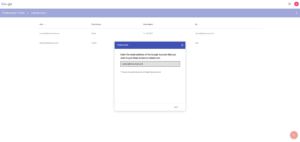
Adding a user is as simple as clicking on the big red button and typing in the user email address. In your case, please use contact@inboxroad.com.
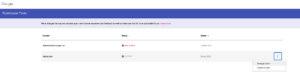
Once that’s done, please update us.
Daniel Garcia Bonilla